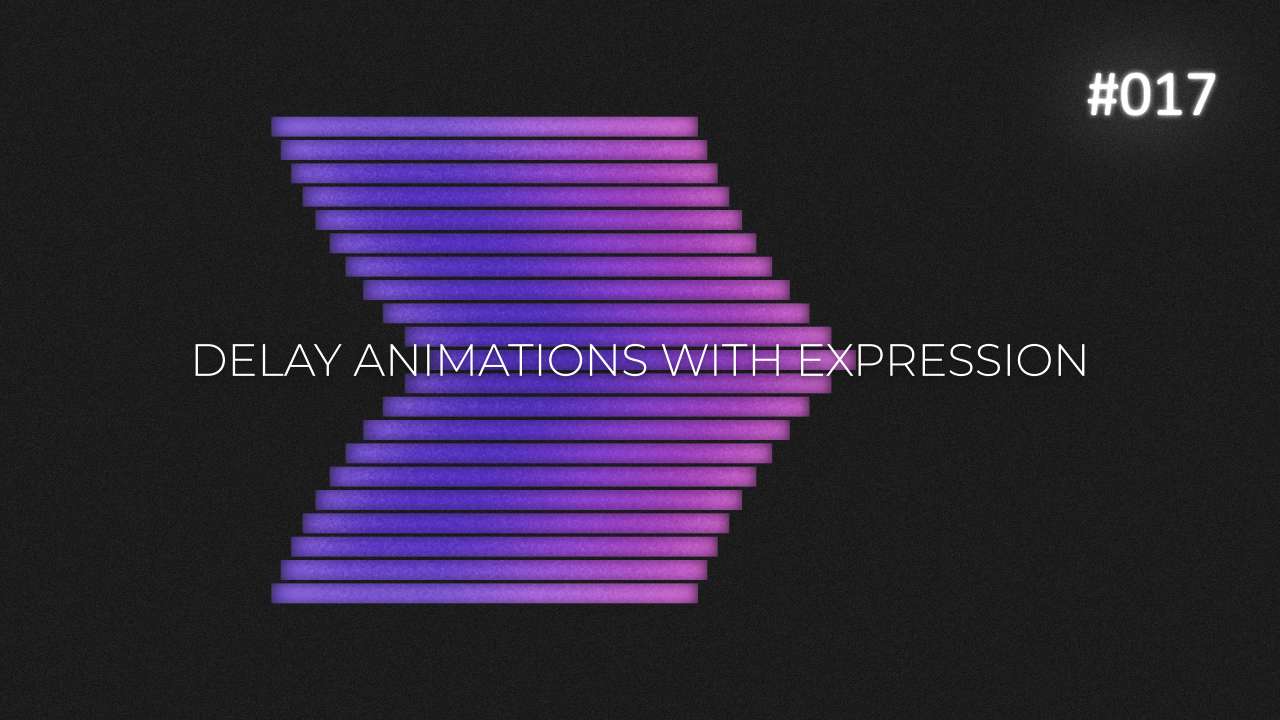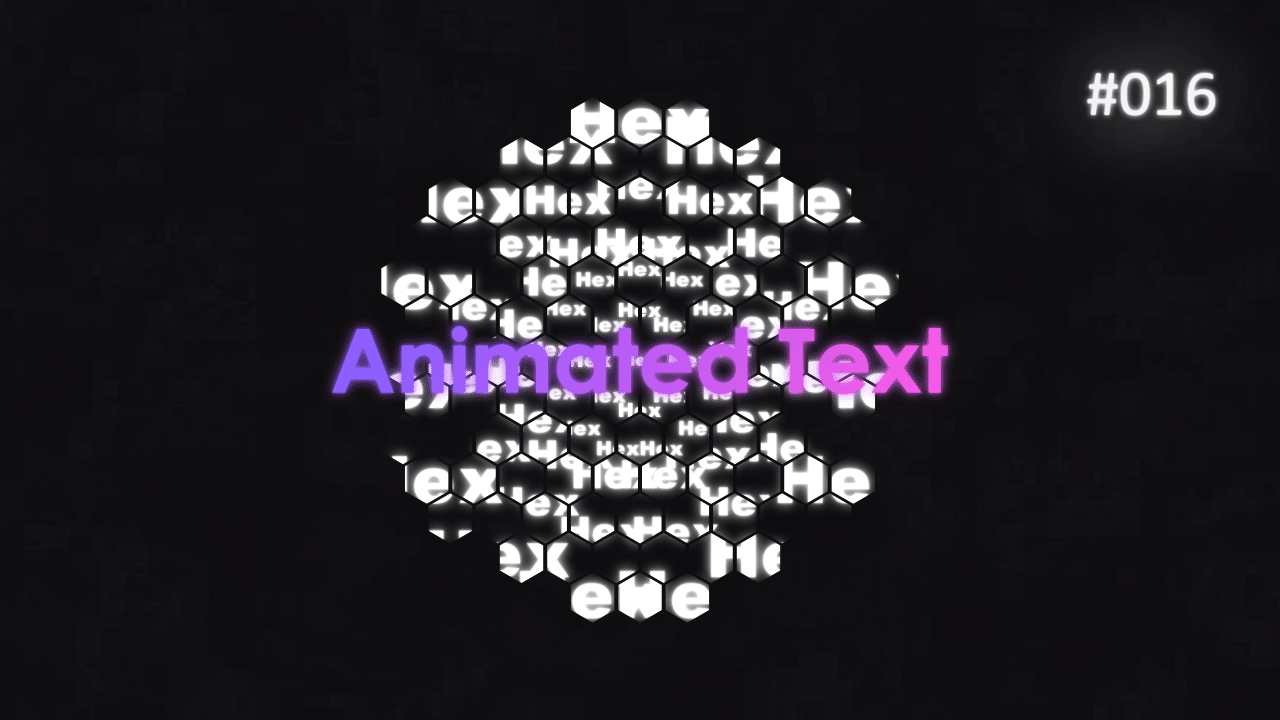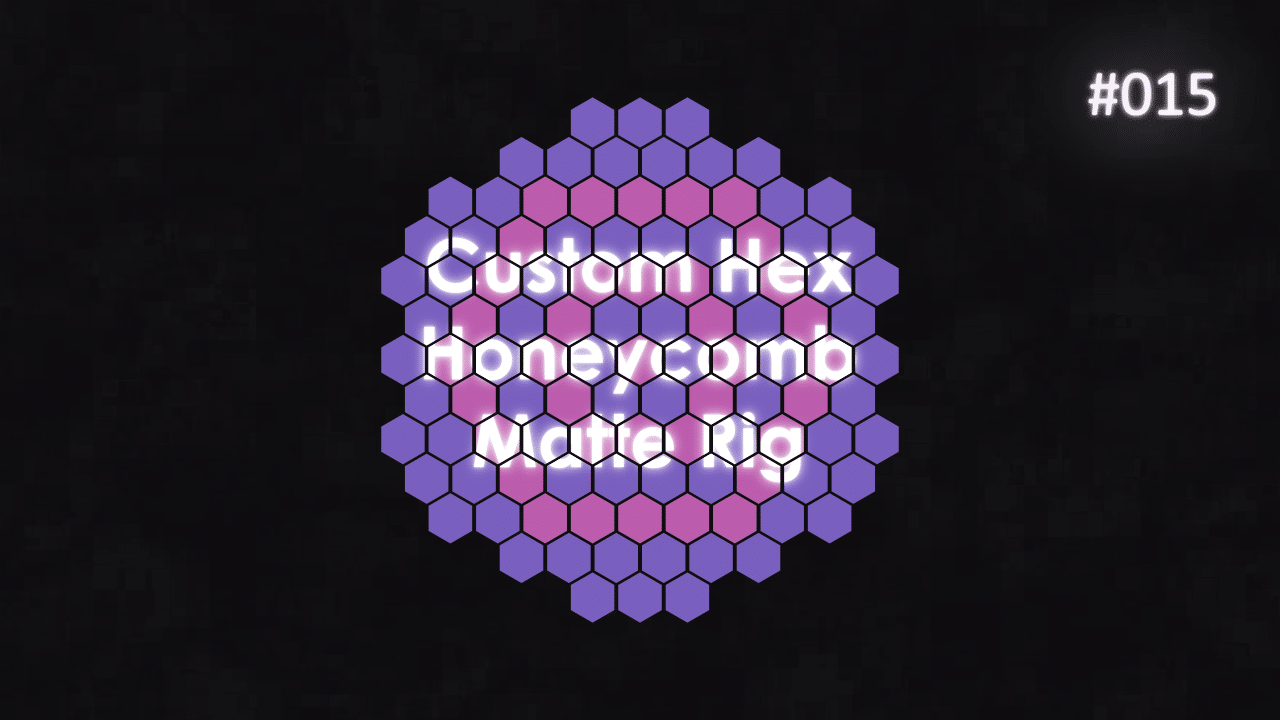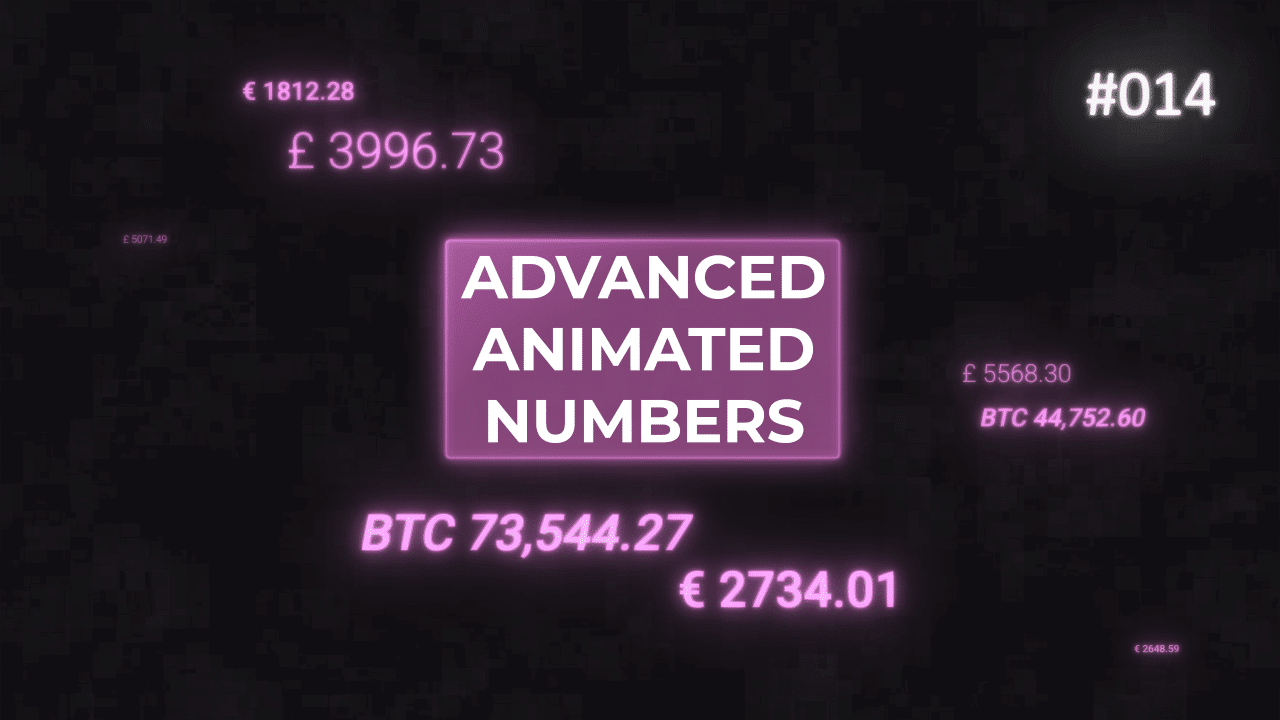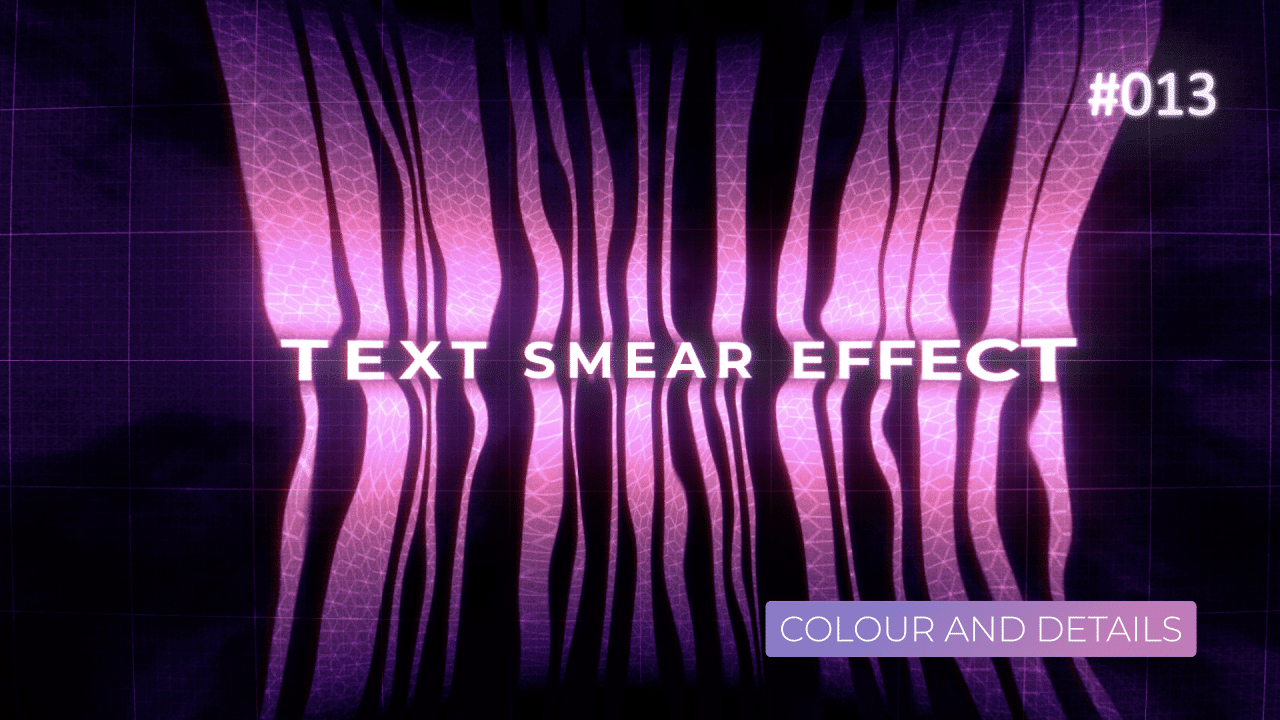Tutorial 10: Radial Arrays in After Effects
Radial Arrays. They are really easy to do in Illustrator, but for some reason in After Effects – you need to build a rig to evenly space out layers. In this tutorial, I will show you how easily and quickly you can do it.
This rig is responsive and works on index number and total number of layers present in composition. With that in mind, you can easily replace or multiply layers and they will “space out” evenly around in the circle.
Rotation – Radius Size
Add this expression to Rotation property of your layer. Whole set up works by dividing 360 degrees by total number of layers in the Composition. Then you multiply result by current layer number.
This way, each layer is “placed” in a circle at the same interval. You can link radius, or r variable in this case, to a slider and animate that as well. This is very effective and simple method. You can make 20 or 200 copies and all of them will be placed evenly around the circle.
Anchor Point – Radius Size Offset
This expression works, by pushing Y value of Anchor Point of a layer “away” by specified radius size.
You have to parent your layer to a master Null Control layer. This way, you can keep X at 0. Then “push out” Y value. It will help, if you center your Anchor Point in the middle of your layer. And center align your layer with Composition Center. Then parent it to master Null, which it has to be in Comp Center, too.
With those steps, this set up will work, as layers will “push away” from Null based on radius specified with a slider.
This Comp – Index Number
Simple expression that tells index of the current layer, minus 1. I set it up in this specific way, so when it is placed at the bottom of a layer stack, as the last layer, it will display total number of layers in a comp, minus 1 layer. This way, you will get accurate number all the time, as long as it is at the very bottom.
This project file contains all the assets necessary to make animation in the tutorial in final form. Everything is labeled, linked, with expressions and ready to use, if you wish to make your own version or just play around with it.
If you have any suggestions for tutorials or how I can improve, please do get in touch. I would love to hear from you.